2 min to read
Ways to Free up space in windows 10/11
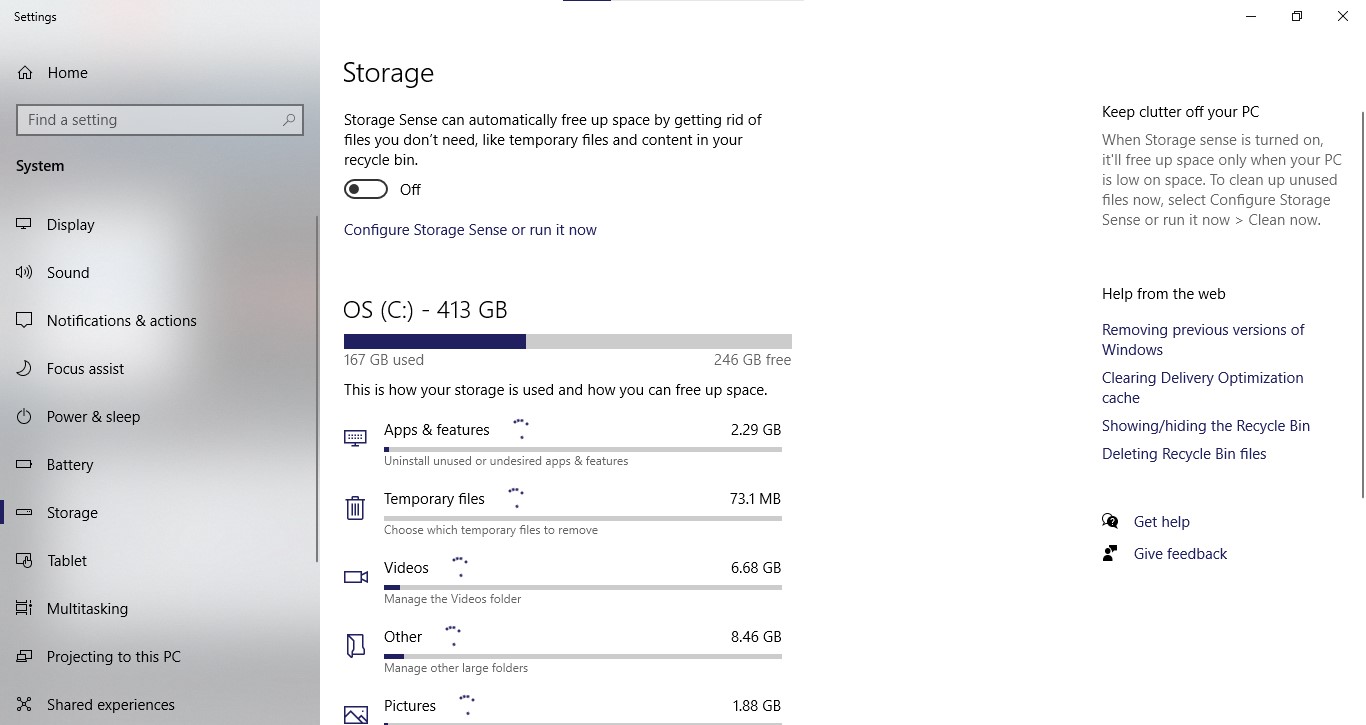
In this blog post we will explain to you the easeise methods to free up the storage space in windows 11 or windows 10. Below are few steps you can try.
1. Use the Disk Cleanup tool
Windows comes with a built-in tool called Disk Cleanup that can help you free up space on your hard drive. To access it, go to the Start menu and type “Disk Cleanup” in the search box. Click on the Disk Cleanup app to open it.
2. Choose the drive to clean up
The Disk Cleanup tool will ask you which drive you want to clean up. Select the one that you want to free up space on and click OK.
3. Select the files to delete
After scanning the drive, Disk Cleanup will show you a list of files that you can delete to free up space. You can choose to delete temporary files, system files, and other items that you no longer need. Select the files you want to delete and click OK.
4. Uninstall unnecessary programs
Over time, you may have installed programs that you no longer use or need. To free up space, you can uninstall these programs using the Control Panel. Go to the Start menu and type “Control Panel” in the search box. Click on the Control Panel app to open it. From there, click on “Programs and Features” and select the programs you want to uninstall.
5. Use Storage Sense
Windows 10 comes with a feature called Storage Sense that can automatically free up space on your hard drive. To access it, go to Settings > System > Storage. Toggle on the Storage Sense option and select the frequency of cleaning.
6. Move files to an external drive
If you have files that you don’t need to access frequently, you can move them to an external hard drive or USB drive to free up space on your computer. This is especially useful for large files such as videos or photos.
7. Delete unnecessary files and folders
Go through your files and folders to see if there are any that you no longer need. This could include old documents, downloads, or backups. Delete any files or folders that you no longer need.
By following these steps, you can free up space on your Windows computer and keep it running smoothly. Make sure to regularly clean up space to prevent your hard drive from getting too full.
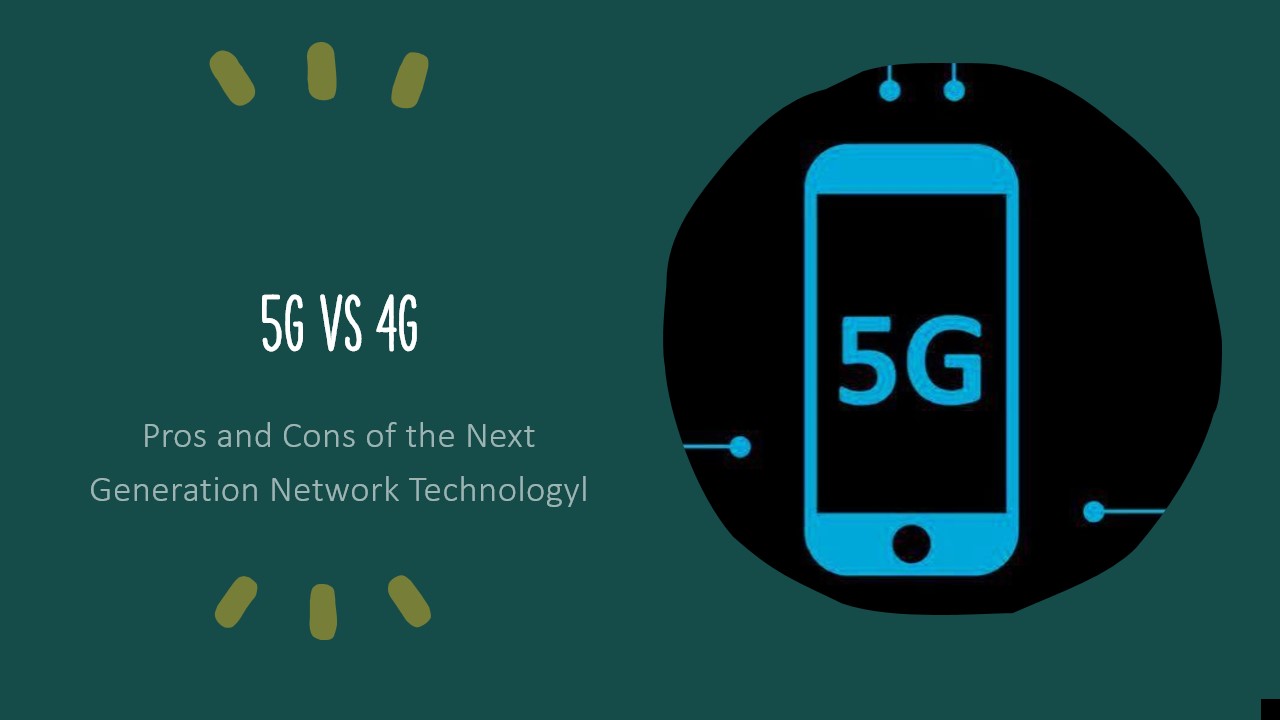



Comments